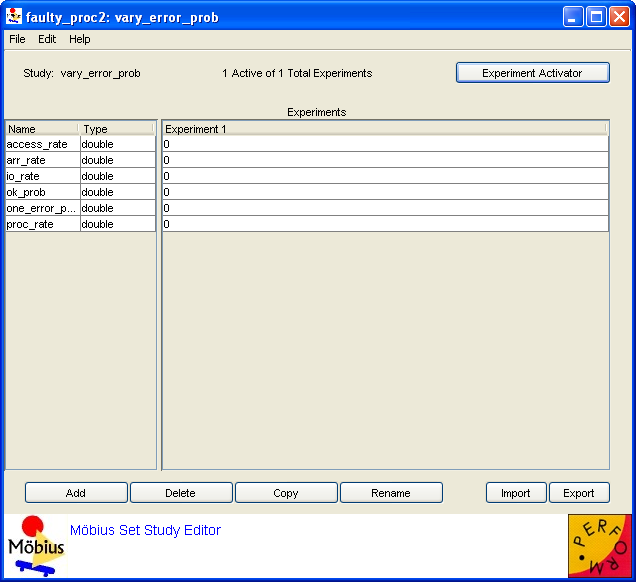Set
Set Study
A set study allows you to enter vectors of fixed values for each global variable. Thus, unlike a range study, in which experiments are created automatically, a set study has experiments that are defined explicitly by the user. Set studies are useful when the global variables do not change in a regular pattern with respect to each other. The editor for a newly created set study appears in <xr id="fig:studies_newset" />. All the global variables from the child model and their types are displayed in the table on the left. The Experiments table on the right shows the names of all the experiments that have been created as well as the values for the global variables in each experiment. Möbius requires that experiment names be distinct.
<figure id="fig:studies_newset">
When you create a new set study, one experiment is initially defined in which all global variables default to zero, as shown in <xr id="fig:studies_newset" />. To change the values of the global variables in an experiment, click inside the appropriate box in the column corresponding to the experiment and type the value. The buttons at the bottom of the dialog give you the ability to manage experiments, and are described in the following paragraphs.
Add Click the Add button to add an experiment. Type the name of the new experiment at the prompt. Although the default name for the first experiment is “Experiment 1,” it can be renamed as explained below. In general, it may be helpful to give experiments more descriptive names.
Delete To delete an experiment, click anywhere in the corresponding column of the Experiments table, and then click the Delete button. A prompt will ask you to confirm the deletion. Note that an experiment can be deleted only if multiple experiments exist in the study. If an experiment is the only one in the study, it cannot be deleted, since every study must contain at least one experiment.
Copy To create a new experiment that has the same values for the global variables as an existing experiment, click anywhere inside the column for the original experiment and then click the Copy button. You will then be prompted for the name of the new (duplicated) experiment. While there would be no reason to have two identical experiments, using the Copy button is convenient when creating an experiment that is identical to another except for a few values, especially when the number of global variables is large.
Rename Click the Rename button to rename an existing experiment. Type the new name of the experiment at the prompt and hit OK.
Import/Export The Import and Export buttons are used, respectively, to import an experiment from a text file and export an experiment to a text file. The latter option requires that you select an experiment for export. The “import” function reads in files in the same format into which “export” writes them. Thus experiments may be exported for later import into a (possibly different) study in either Möbius or UltraSAN.