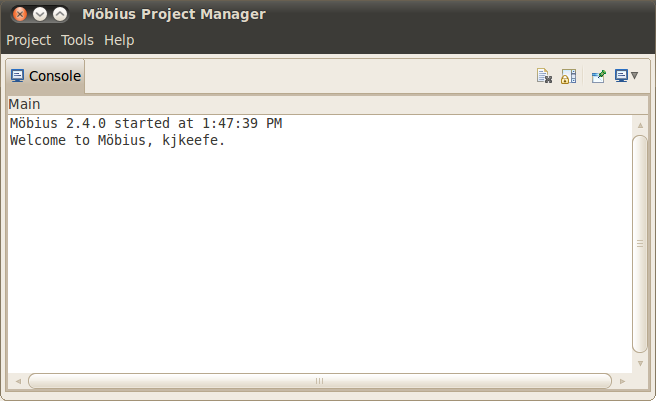Difference between revisions of "Building Models"
| Line 1: | Line 1: | ||
== <span style="font-size:120%">Project Manager</span> == | == <span style="font-size:120%">Project Manager</span> == | ||
| − | The <span style="font-size:115%">Project Manager</span> is the main console for Möbius and is shown in Figure | + | The <span style="font-size:115%">Project Manager</span> is the main console for Möbius and is shown in Figure 1.1. Across the top is a main menu, with three menu categories: <span style="font-size:108%"><span style="font-variant:small-caps">Project</span></span>, <span style="font-size:108%"><span style="font-variant:small-caps">Tools</span></span>, and <span style="font-size:108%"><span style="font-variant:small-caps">Help</span></span>. The main display is a console view that shows messages for the operations performed by Möbius. Descriptions of the operations available under each menu category are presented in the following sections. |
| + | |||
| + | [[Image:projman.png|center|Figure 1.1: The Project Manager window.]] | ||
| + | <br/> | ||
| + | <center>Figure 1.1: The <span style="font-size:115%">Project Manager</span> window.</center> | ||
=== <span style="font-size:110%">Project Menu</span> === | === <span style="font-size:110%">Project Menu</span> === | ||
| + | |||
| + | The <span style="font-size:108%"><span style="font-variant:small-caps">Project</span></span> menu contains several operations related to Möbius ''projects''. A Möbius project is the fundamental unit of organization for each system model in Möbius. A project contains one or more models defining the system and instances, descriptions of what parameters to solve for, and instances of solvers to generate the solutions. More details on projects can be found in Section 2. | ||
| + | |||
| + | The <span style="font-size:108%"><span style="font-variant:small-caps">Project</span></span> menu contains the following operations: | ||
| + | |||
| + | :* <span style="font-size:108%"><span style="font-variant:small-caps">New</span></span>: Create a new project. A dialog will appear prompting for the new project name. After you enter a valid project name, the author, and a description. The author and description are optional and for informational purposes only. These two fields can be changed at a later date. The new project will be opened. | ||
| + | |||
| + | :* <span style="font-size:108%"><span style="font-variant:small-caps">Open</span></span>: Open an existing project. A dialog to select the project to open will appear as shown in Figure 1.2. You may select multiple projects to be opened simultaneously. You can quickly open a single project by double clicking it. | ||
| + | |||
| + | |||
| + | |||
| + | |||
| + | :* | ||
Revision as of 00:12, 21 February 2014
Contents
Project Manager
The Project Manager is the main console for Möbius and is shown in Figure 1.1. Across the top is a main menu, with three menu categories: Project, Tools, and Help. The main display is a console view that shows messages for the operations performed by Möbius. Descriptions of the operations available under each menu category are presented in the following sections.
Project Menu
The Project menu contains several operations related to Möbius projects. A Möbius project is the fundamental unit of organization for each system model in Möbius. A project contains one or more models defining the system and instances, descriptions of what parameters to solve for, and instances of solvers to generate the solutions. More details on projects can be found in Section 2.
The Project menu contains the following operations:
- New: Create a new project. A dialog will appear prompting for the new project name. After you enter a valid project name, the author, and a description. The author and description are optional and for informational purposes only. These two fields can be changed at a later date. The new project will be opened.
- Open: Open an existing project. A dialog to select the project to open will appear as shown in Figure 1.2. You may select multiple projects to be opened simultaneously. You can quickly open a single project by double clicking it.
Möbius
Möbius Tool
Motivation
Solution techniques
Graph composition
<equation id="eqn:binom" shownumber>

</equation>
Sort of like <xr id="eqn:binom" />, but not really.